Getting Started Guide
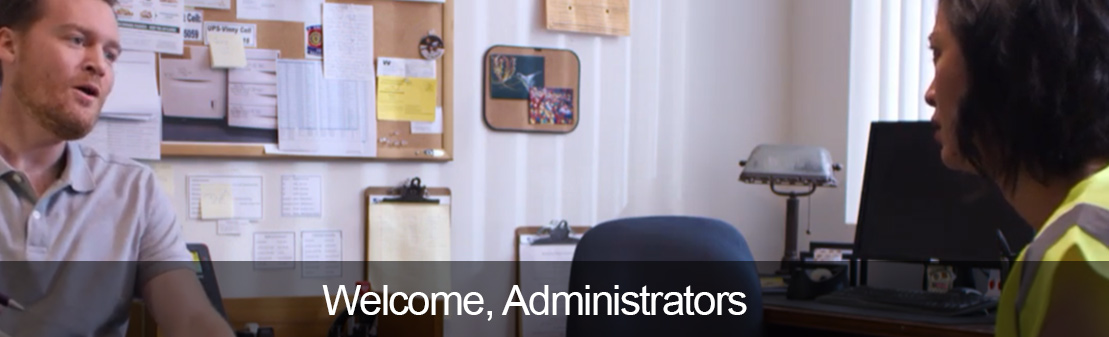
Welcome to the Getting Started Guide for CalChamber's learning management system (LMS). Here, you'll learn how to add Learners to the system and assign training, as well as pull reports to track their progress through completion.
Please review the step-by-step instructions below on how to add and enroll your Learners. Make sure to keep your welcome email with the enrollment key information and Customer ID (CID) number handy, and the LMS site open as you determine which option you'll choose to add and enroll Learners. Let's get started!
Quick Links:I want to:
-
Add new users to the system (with or without course enrollments)
You may add new users either manually, or via bulk upload. You may also chose to enroll them in training here, or in bulk from within the system. For more information about bulk uploads, please visit the Users tab once logged in to the LMS.
-
Enroll Existing Learners
Enrolling users in the system is a painless process within the user interface.
-
Take my own training as a system administrator (switch to Learner View)
If you are an administrator who needs to complete your own assigned training, you will first need to access the Learner View.
-
Customize Policies for Harassment Prevention Training Courses only
You have the ability to overwrite default the harassment prevention policy for any harassment course with your own. You may also add up to two additional policies for your learners. These policies will appear on the course launch screen, and we recommend they be in PDF format.

